I've mentioned maintaining an email list previously in my blogs but I've probably not emphasised how important it is for your coaching or fitness business particularly if you want to scale your business and break the glass ceiling of fixed income.
Although social media is an important part of a good marketing mix, it's great for engagement but email outperforms social media in terms of sales. And make no mistake your business lives or dies by sales, not likes and shares. You can read more about that here. Emails have a conversion rate 40 times better than social media post.
Building a list of emails of current and prospective clients is an absolutely essential task if you want to grow and sustain an online business long term. If you were only to ever take one piece of my advice, this should be it.
But before you can start sending emails and generating sales you first need an email list. I'll write more about what sort of emails to write soon but don't freak out about not wanting to spam people with sales emails. Email marketing to be successful first and foremost must include valuable and/or entertaining content that is relevant to your audience. You always need to give before you can get and in giving you build trust and loyalty from your email audience.
How to get started with email marketing
First, you'll need to signup for an email list tool also known as autoresponders or email marketing tools. There are dozens of options out there. My two favourites are Mail Chimp and Drip. We've recently switched from Mailchimp to Drip because their automation tools suit our business better but both are good. Drip doesn't have a free option so if you are on a budget go with Mailchimp.
Once you've signed up to one create at least one list.
Collecting email addresses on your website
The email software itself allows you to generate some code to add to your website but there aren't that many options and it's normally based on a static form you put on one of your pages. These static forms are OK but you won't get very high conversion rates for visitors signing up to your list.
That's where some cool third party apps are awesome which provide an integration between your website and your email lists.
There are a number of options available out there like Crazy Egg and Sumome.
To keep things simple I'm going to show you how to use Sumome because it's what we use at Training Tilt to collect email addresses on our website.
First, you'll need to signup for Sumome here, they have a free option which is all you need to start collecting email addresses on your website.
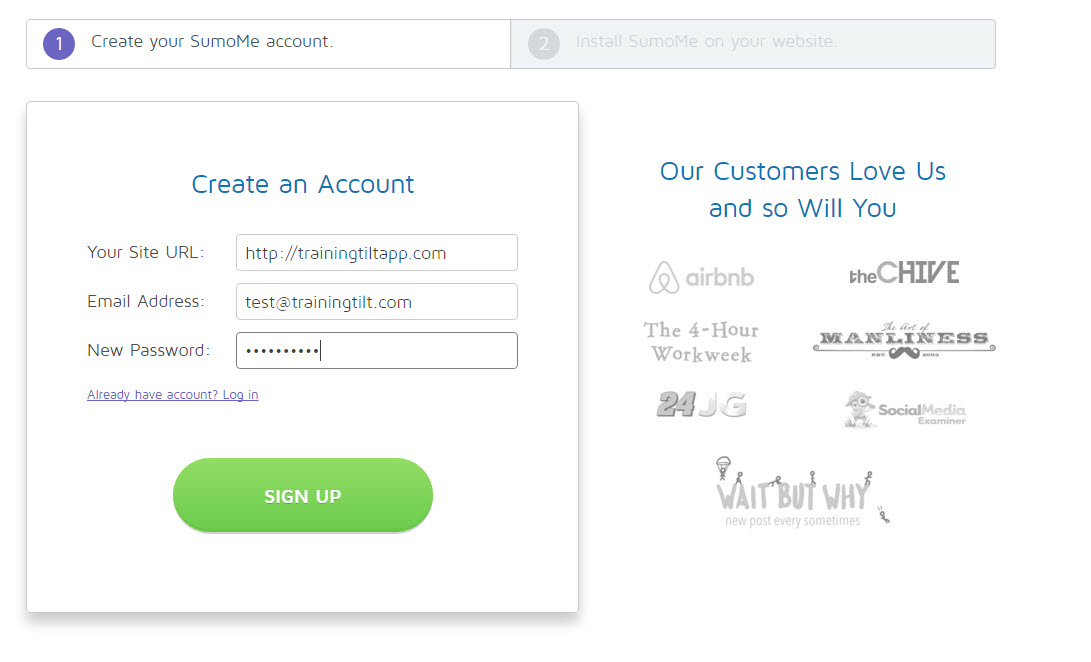
On the second step of the sign up you'll be given the code snippet that you need to add to your website.
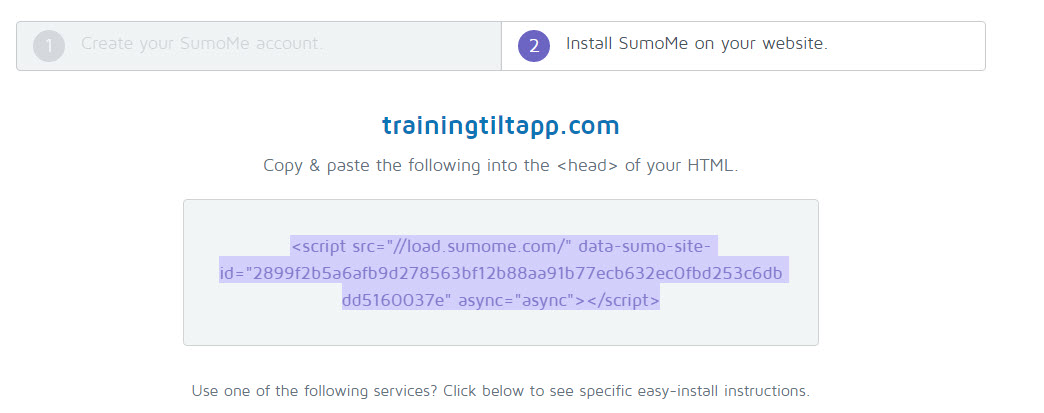
If you are a Training Tilt user you can just go to the platform settings page, then the website design tab. Scroll down to the custom scripts section and paste it into the public website section, then click save.
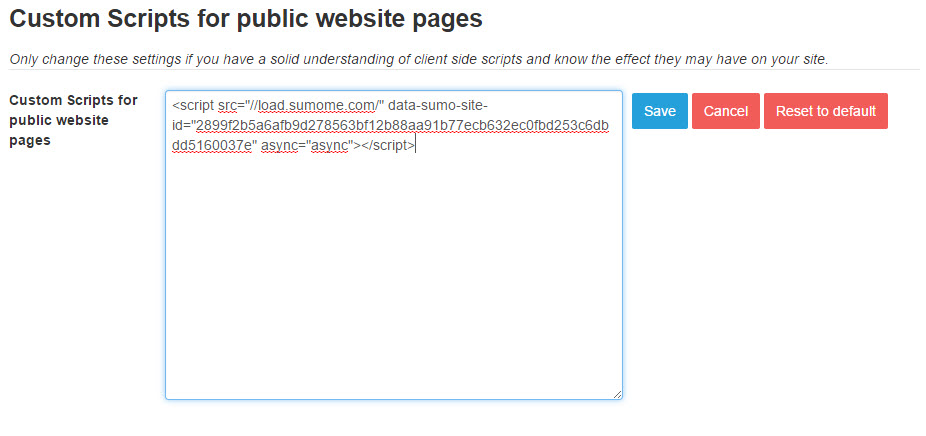
If you are using a different website platform check your support docs. You want the code to be on all of your pages. Sumome also has some instructions for a bunch of other platforms on step two of the signup.
Once you've installed the code you can just visit your website pages to configure your email collection tools. You'll need to activate the little badge so you can log in and see the tools. Here's the instructions on how to do that but the easiest way is to just visit a page on your website, then type Sumome then hit the up cursor on your keyboard.
You'll end up with the badge on the top right-hand corner of your site. Click on the Sumome crown icon.
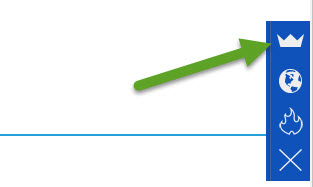
You will now be prompted to login with your login details for your Sumome account.
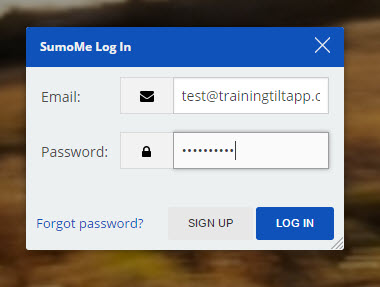
There will be a welcome message and Sumome will attempt to take you through an automated tutorial, you can just cancel that for now. Then click on the Sumo Store icon.
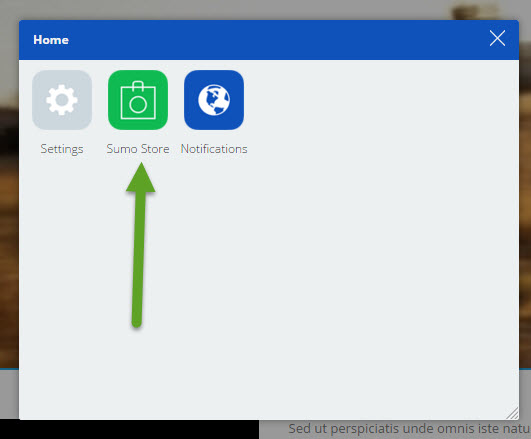
Sumome has a number of tools to collect email addresses, let's go through them one at a time.
Option 1: The Sumome List Builder
The list builder is a smart pop-up that will calculate the best time to pop-up for a visitor on your site. You can allow Sumome to decide when it pops up or configure it manually.
To set it up click on the list builder icon
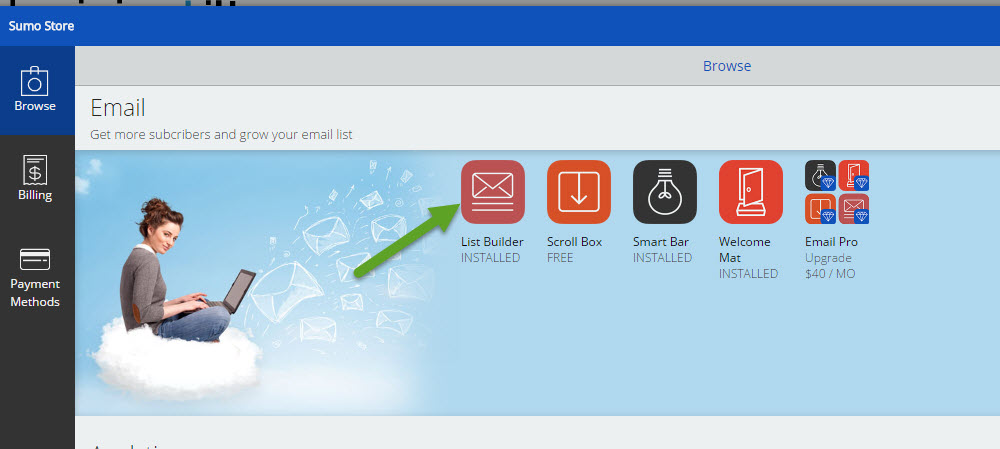
Add a heading and remember to focus on the benefits to the visitor of being on the list. Eg "Get fitter and faster" is better than "Sign up to my email list". The last thing people want is just to receive more emails so you need to make the benefits clear.
Add a description and go into slightly more detail about what sort of emails you will be sending. Keep focused on benefits.
Then click the save button.
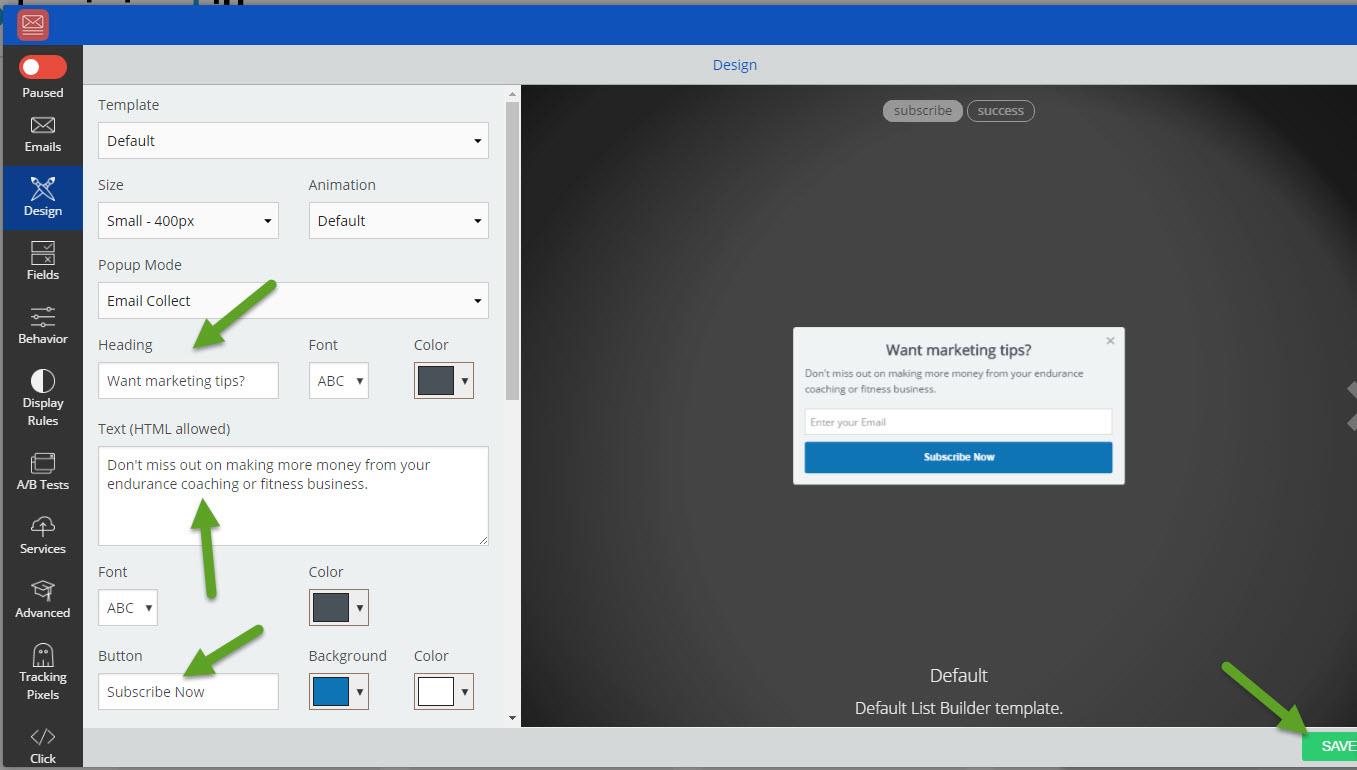
The next few steps connecting to an email marketing service are the same for all of the Sumo me options.
Now click on the "Services" section on the left. There are lots of options here just click on the service you are using. In this case, we are using Mailchimp.
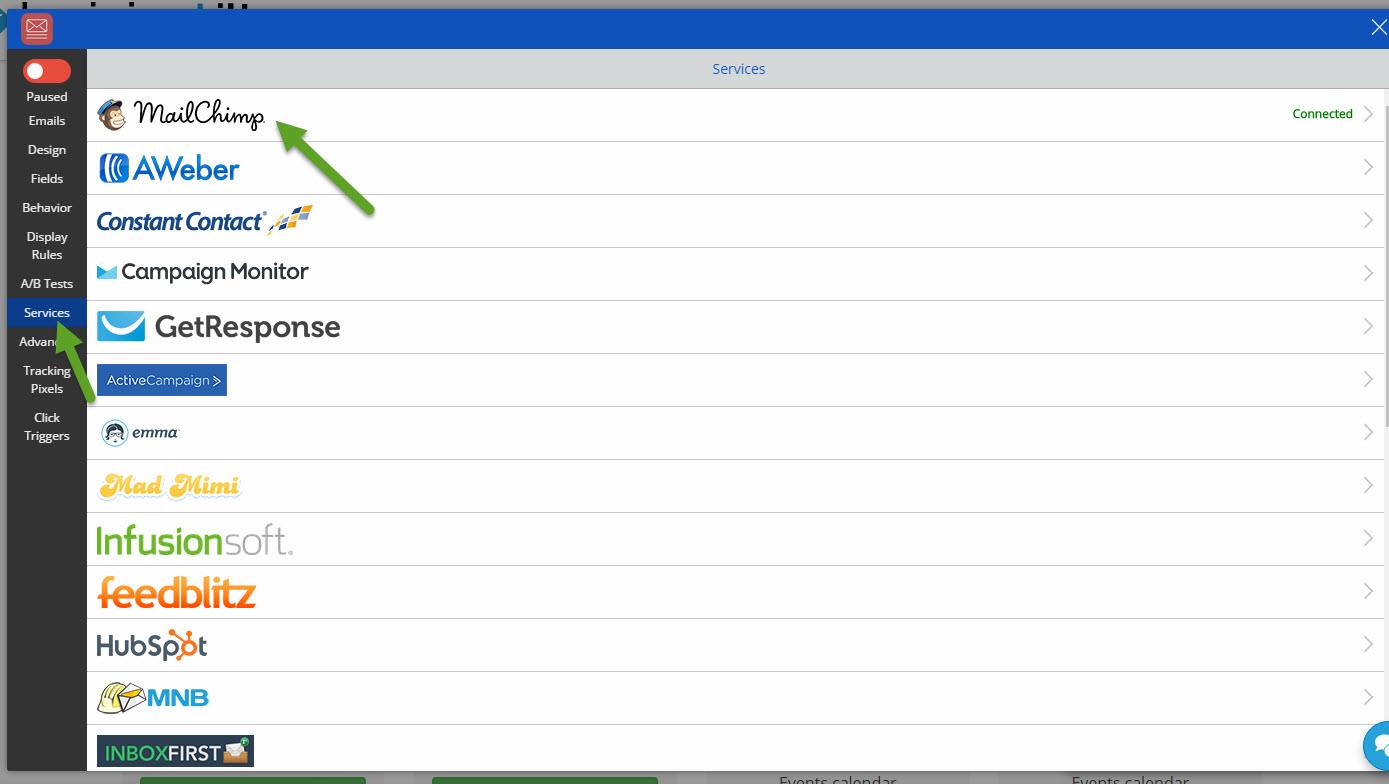
Click the connect button.
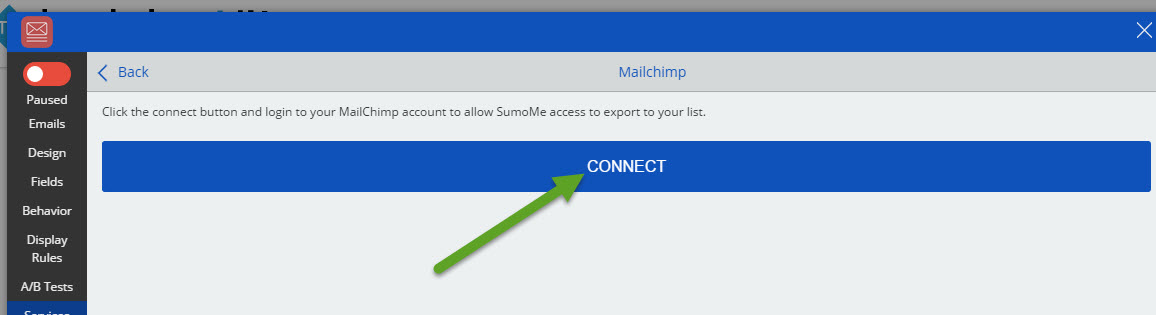
Now login to the service with your username and password.
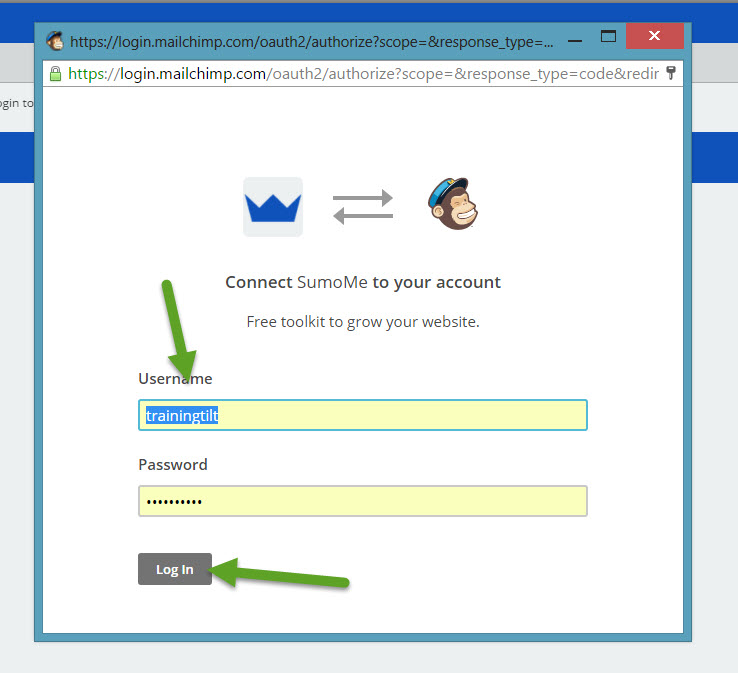
Choose the list you want to add people to when they sign up.
Click the save button.
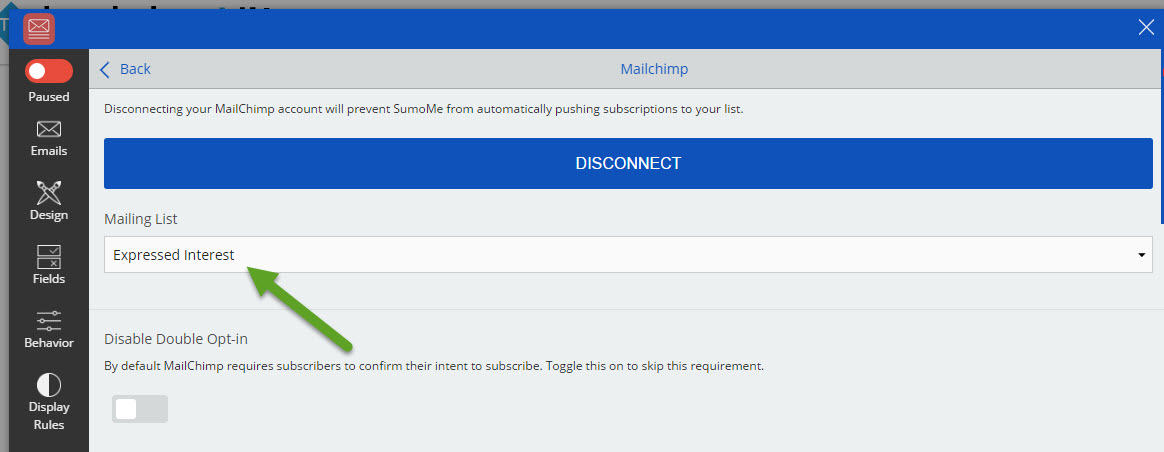
Now switch it on. That's it, you're done.
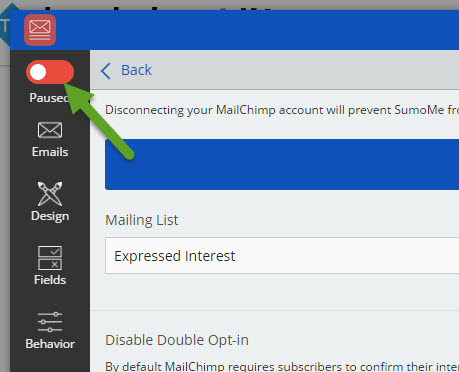
Option 2: The Sumome Smart Bar
The Sumome Smart Bar is a simple bar that can appear on your website, it can fit nicely on the top of the page. The bar is less obvious than the pop-up options but conversion rates will typically be much lower. More subtle but fewer email addresses collected.
Click the Smart Bar option on the Store section of Sumome.
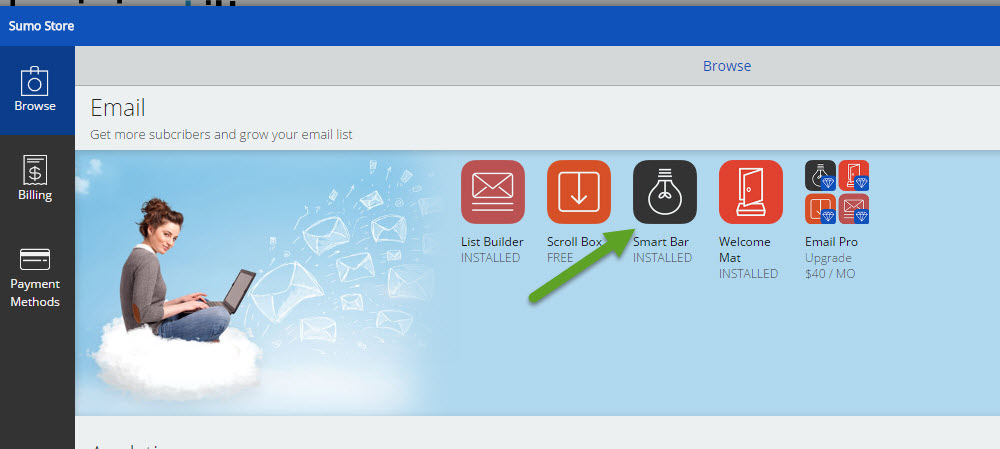
Set the text for the bar and set it to "Email Collect" mode.
Set the button text and click save.
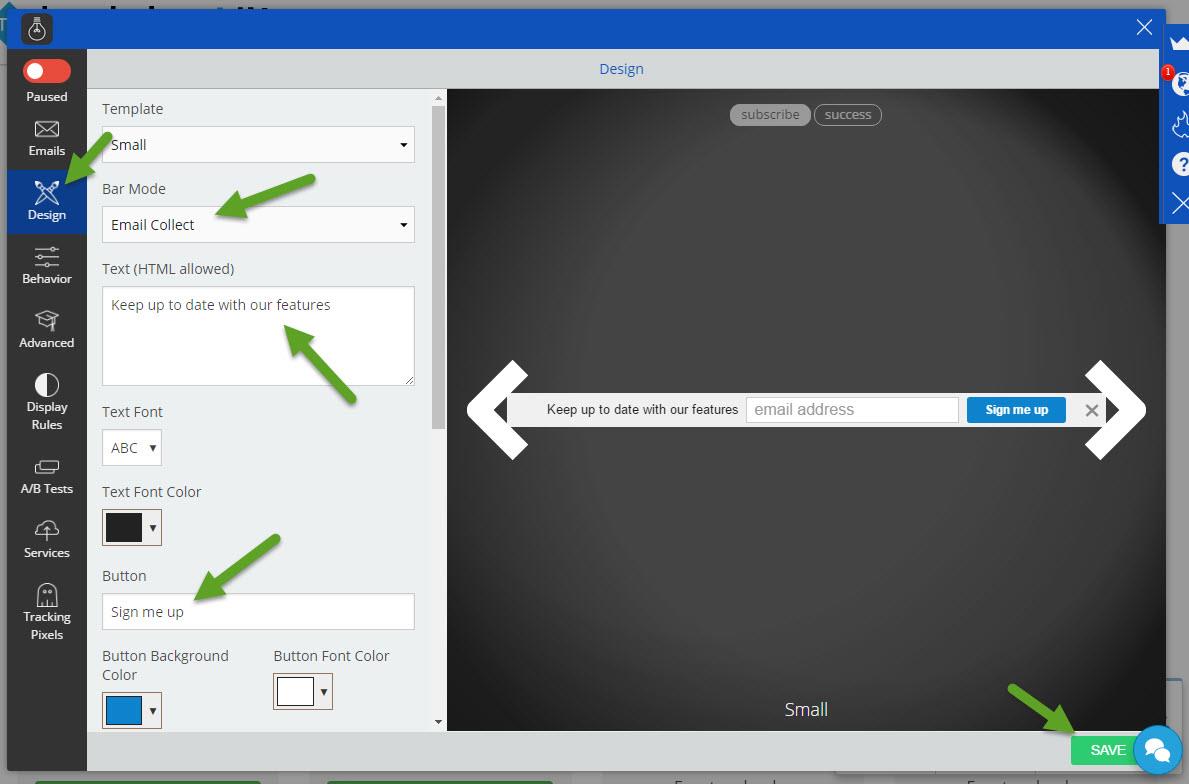
Now repeat the "Services" steps from option one and switch it on.
Option 3: The Sumome Welcome Mat
The Sumome Welcome Mat is the highest converting option. When a visitor enters your site the page slides down so the visitor can enter their email address. Sumome is clever and knows if someone has already entered their address or has seen the welcome mat already so won't show it to them again (this is configurable).
Click on the "Welcome Mat" option in the Sumome store.
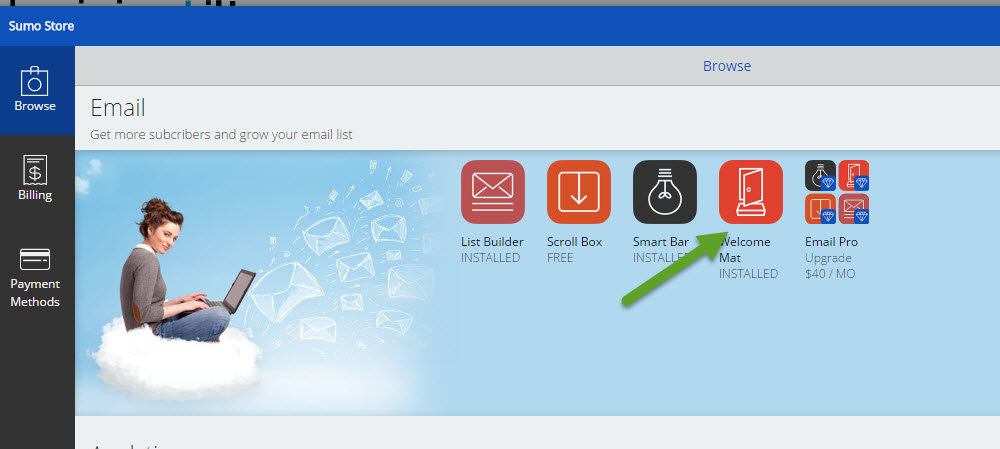
Click on the "Design" section and configure your title, message and button text.
Click the Save button.
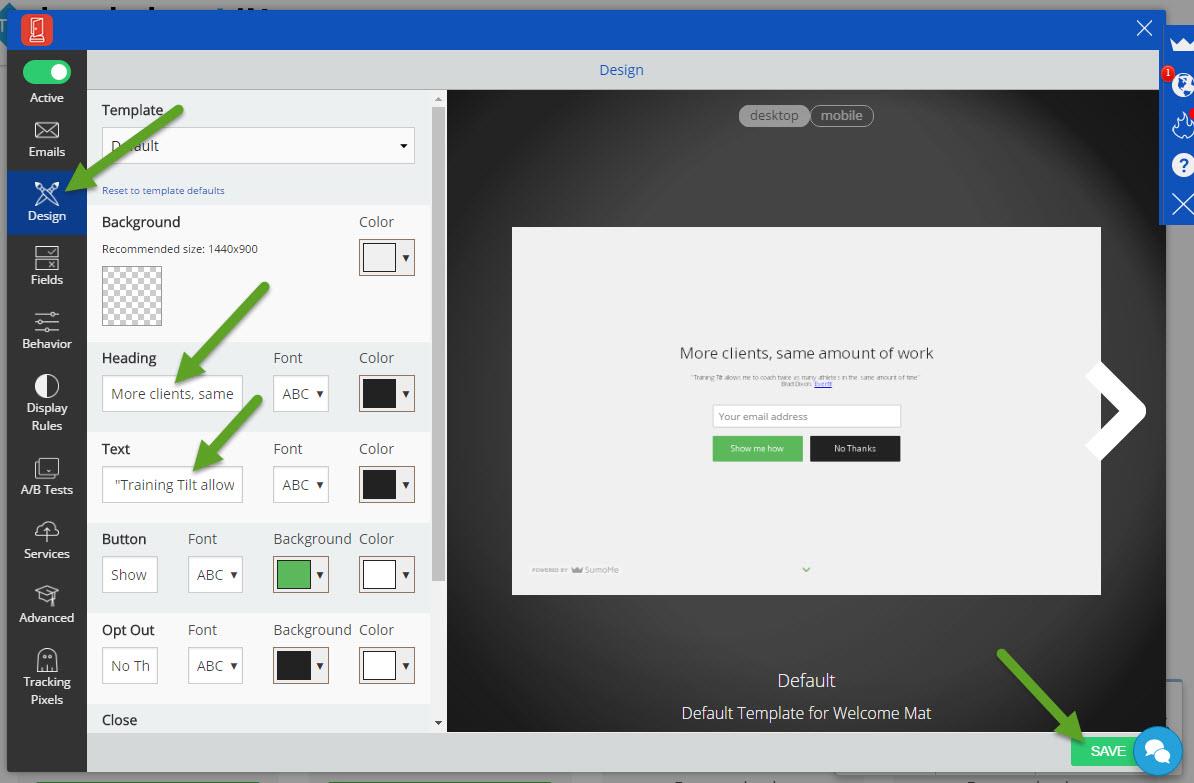
You can leave the behaviour as default or change the setting for how often the Welcome Mat will show to the same users if they still haven't signed up. I'd just trust the peeps at Sumome and leave it at the default of 1 month. To change it just use the "Behaviour" section. For more options you can also use the "Display Rules" section.
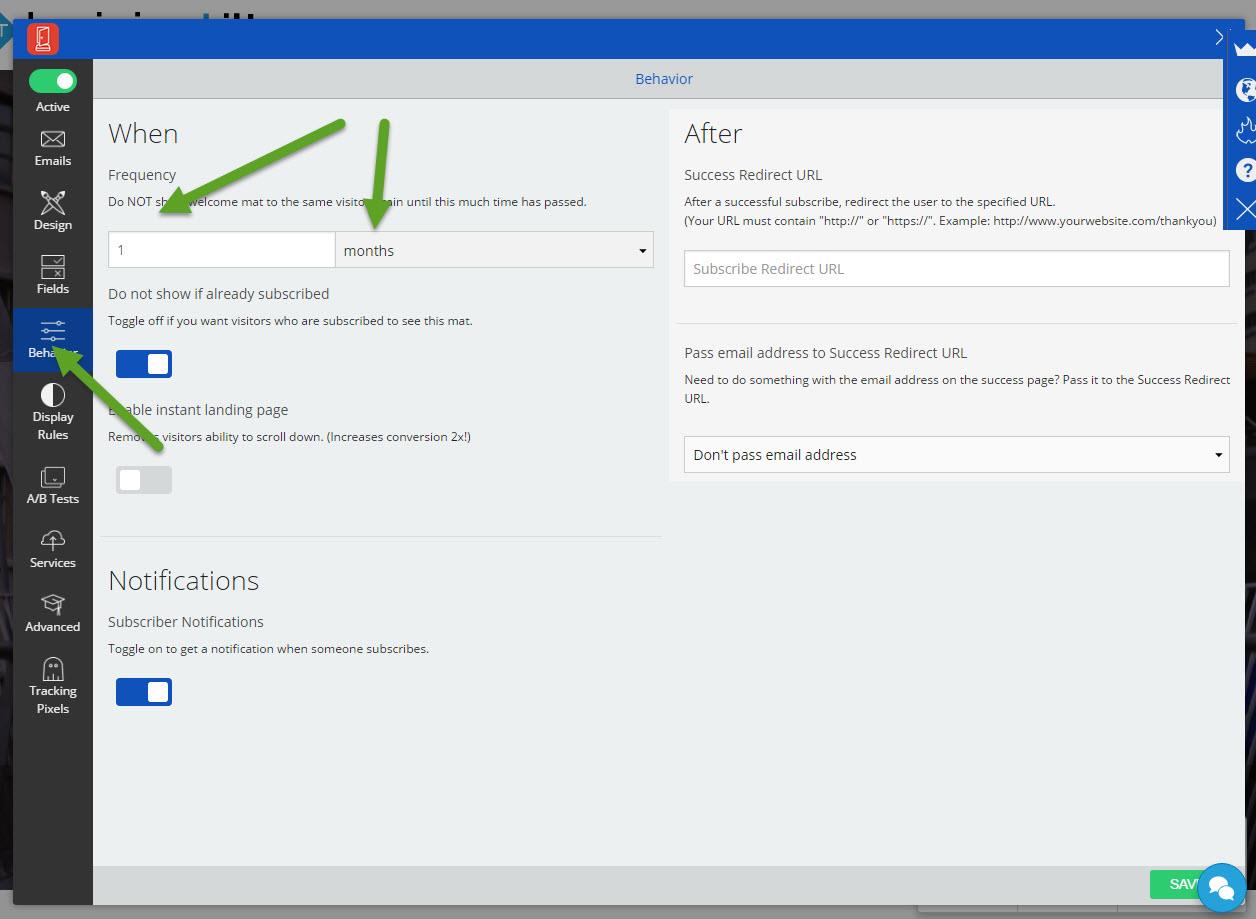
Follow the "Services" steps from Option one to connect to your email marketing provider.
That's it you are done.
Option 4: An Embedded Form
This is a good option but probably to compliment one of the other three. This is probably least effective option in terms of conversions but it's a good idea to have it on your home page or on your contact page anyway.
First, log in to your email providers admin site. Again we are going to use MailChimp as our example.
Navigate to your lists in MailChimp

Pick the list you want your visitors to sign up to and under the options dropdown on the right-hand side click "Signup forms".
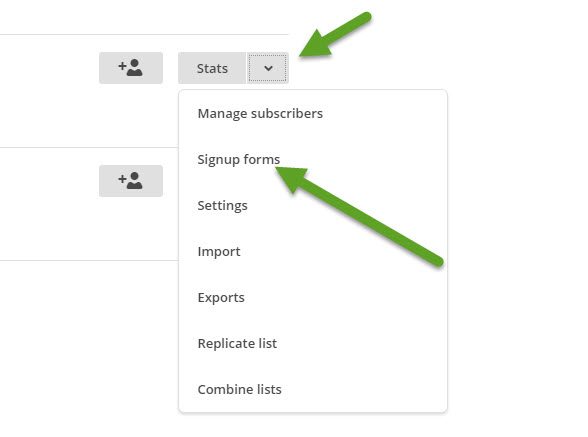
There are a few options to choose from here but we want the "Embedded forms" option so click on that.
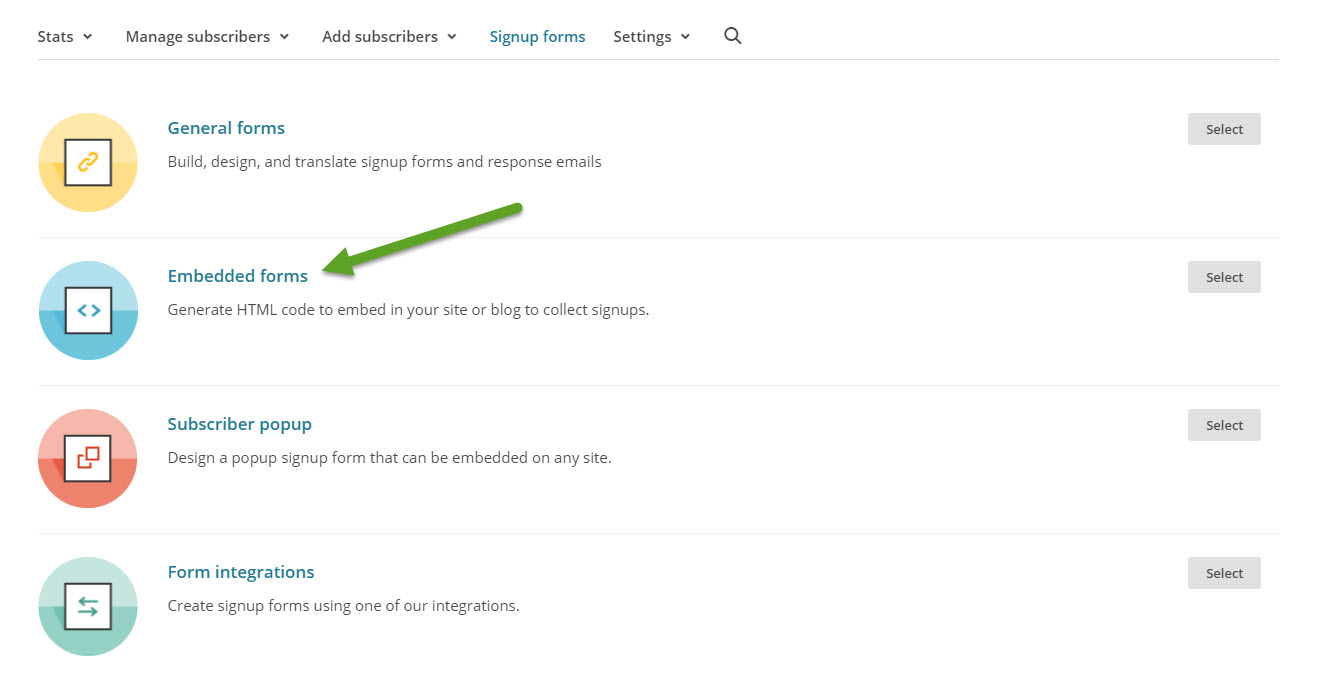
There are a bunch of options here, let's keep it simple and just use either the "Classic" or "Slim" option. The classic option is good because it includes first and last name and on the other hand the slim option is good because it only includes the email field so it will probably convert better. I'll leave that up to you.
Choose your option and you can set the title text etc. Then copy the code to your clipboard.
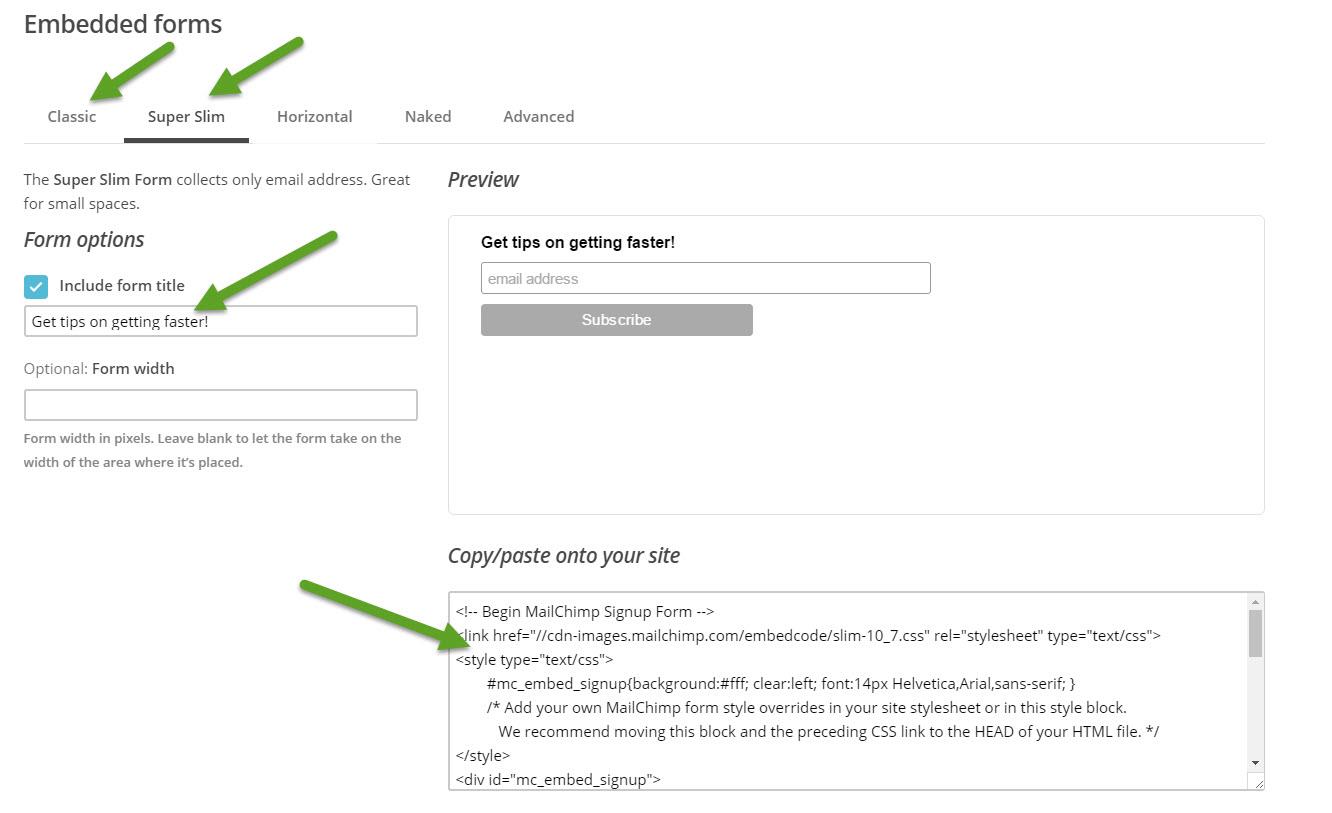
If you have a Training Tilt site you can easily navigate around the site to where you want to put the form and click on the "Edit" content button. Putting it on your contact page makes good sense but it can go anywhere you like. If you have a website running on another platform you can just use the HTML editing tools that they provide.
Once the editor toolbar shows, click the code button.
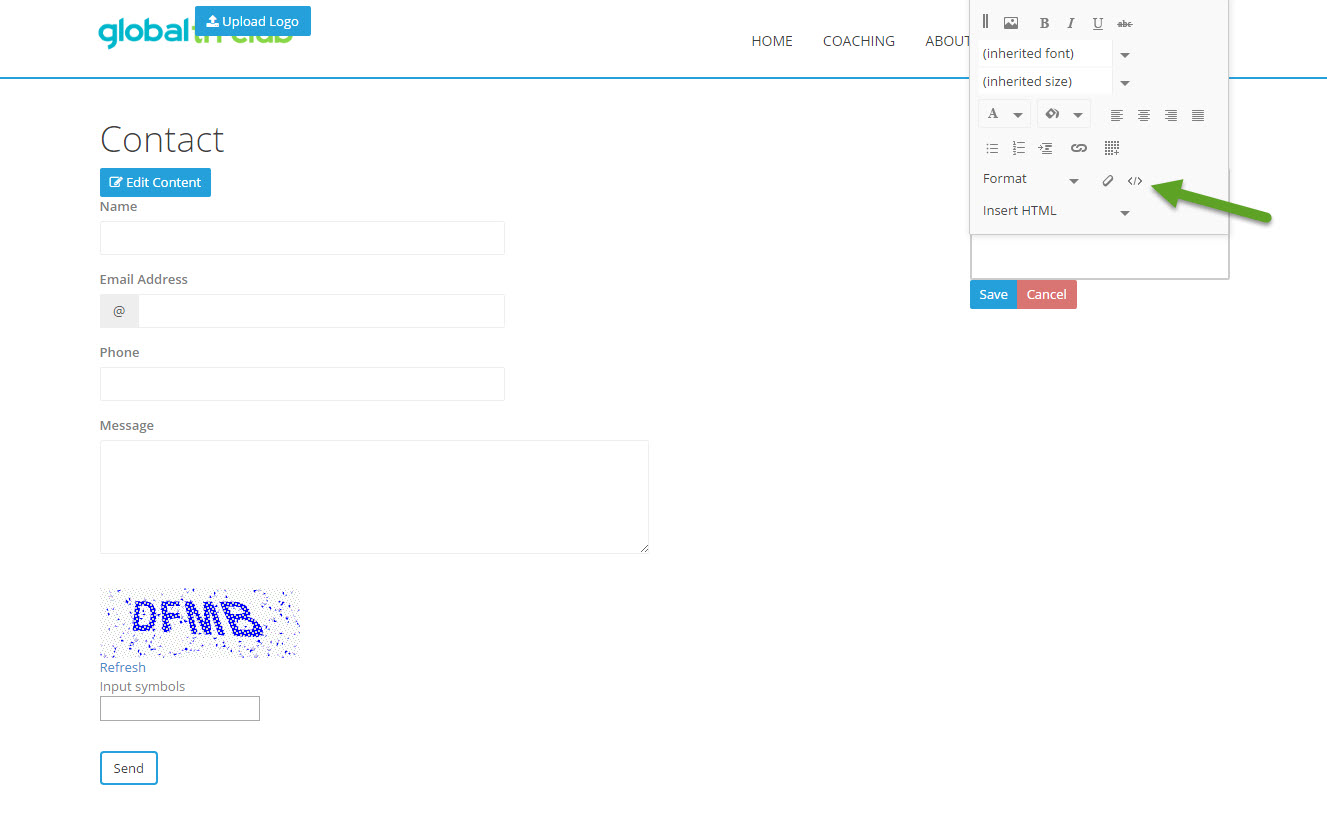
Paste in the code you got from MailChimp. If you already have some code in here paste it at the very bottom. If you need help with the exact placement on a page just get in touch and we'll help you out.
Then click the "Update" button.
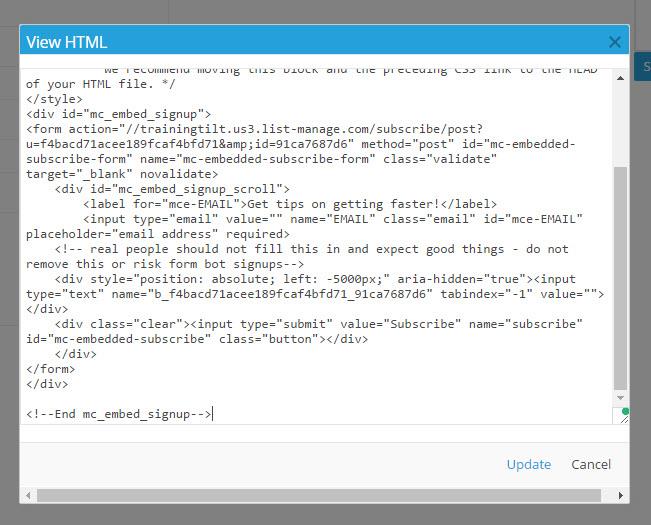
Now click the "Save" button.
That's it, visitors can now sign up to your mailing list via a form on one or more of you web pages.
It's also possible to customize the design of the form so if you need some help with that just get in touch.
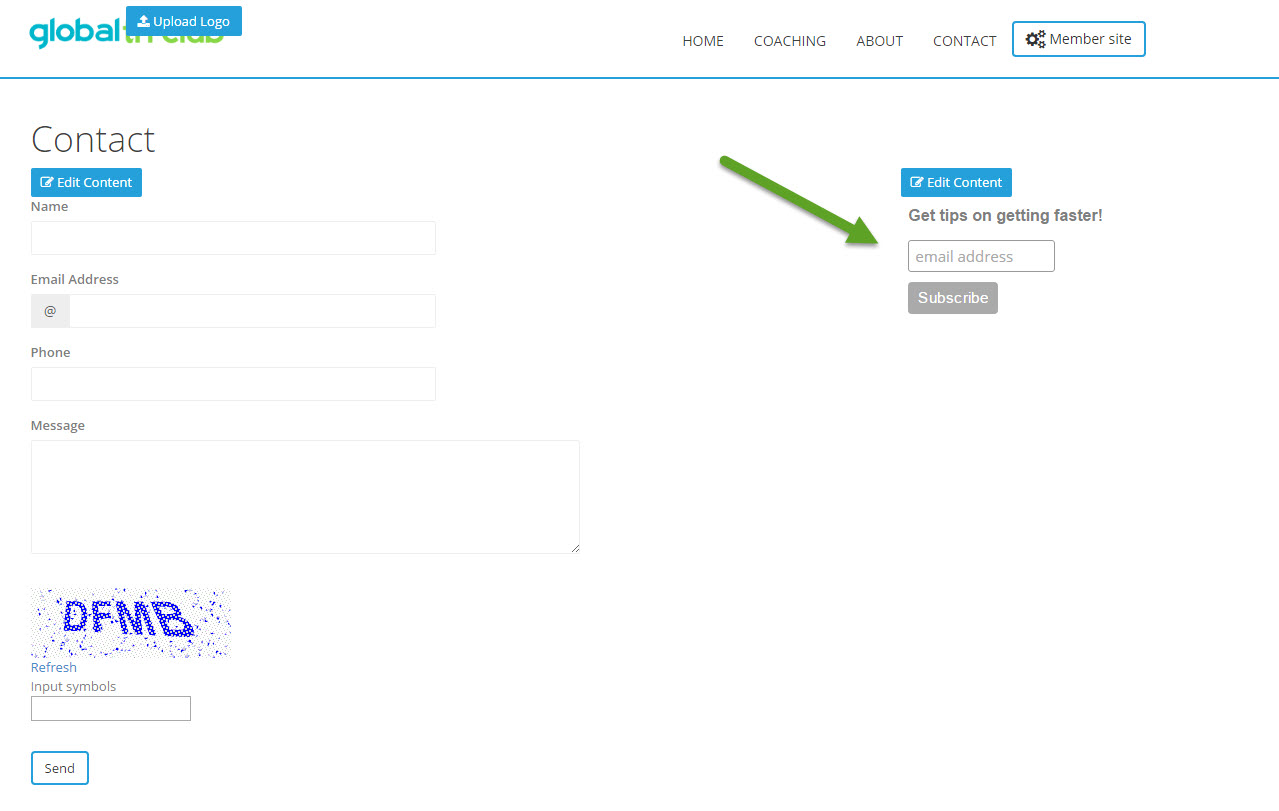
Conclusion
We've outlined 4 ways of collecting email addresses on your website. They all have pros and cons in terms of how well they convert.
It's a good idea to implement two different options, one of the popups plus the embedded form.
Sumome does a great job of making sure the pop-ups aren't annoying to your visitors by detecting whether they've already signed up or they've already closed a popup so don't worry too much about that.
The most important idea to take away is that if you want to run an effective online business you need to be collecting email addresses on your website.
Take our Free "Authentic" Marketing Course for Coaches
Designed for endurance sport coaches. Marketing doesn't need to be pushy. The best marketing simply creates a win-win relationship between you and your customers. Take the simple 6 part course to learn more.







